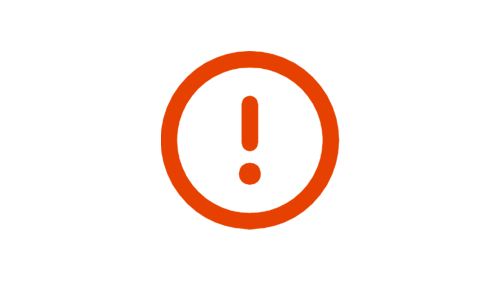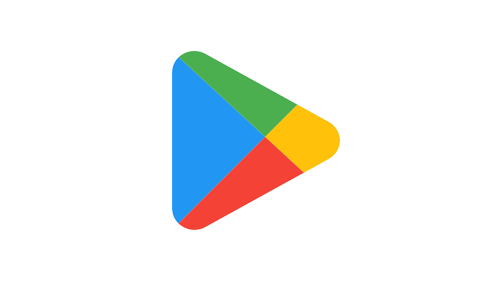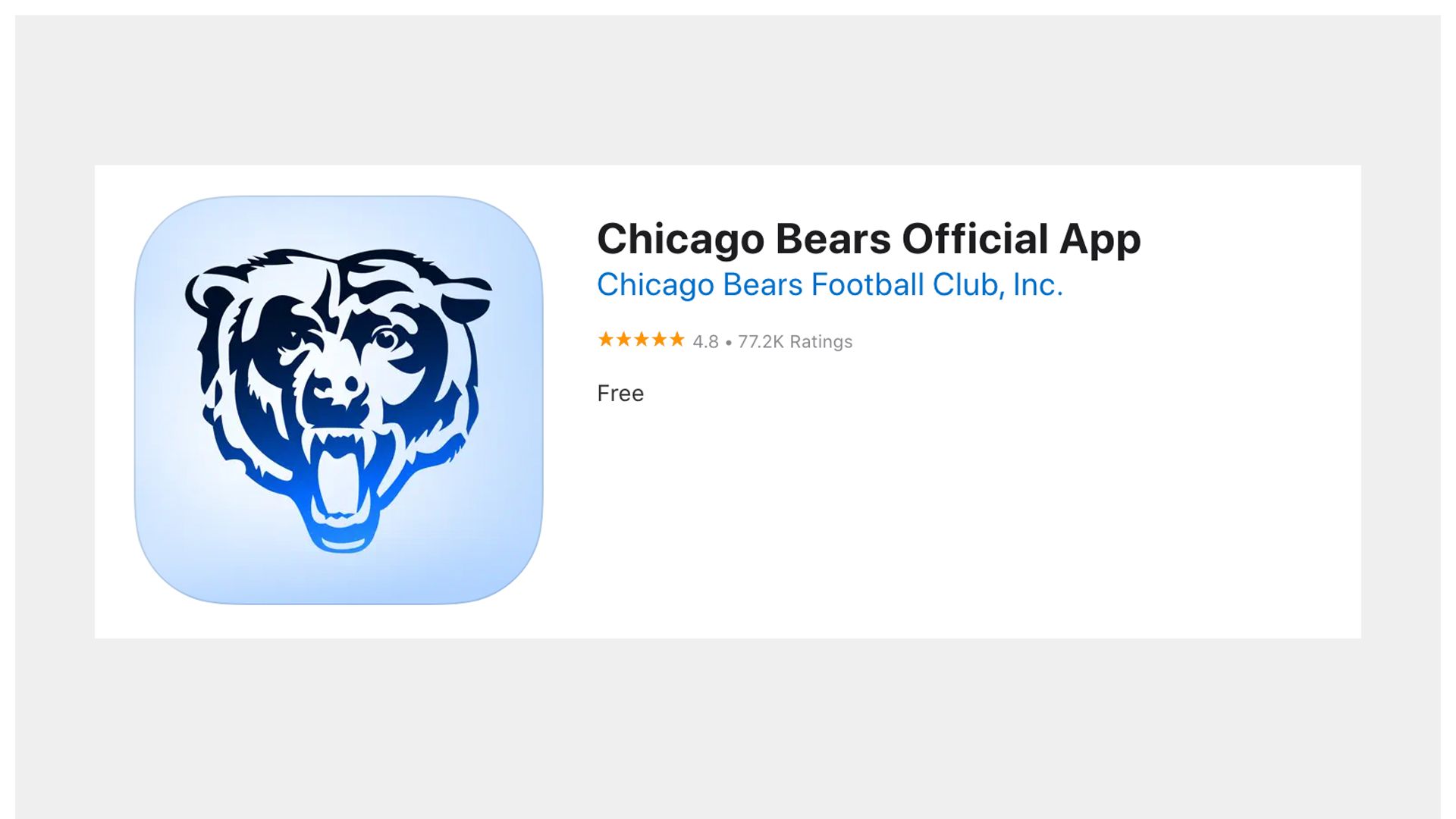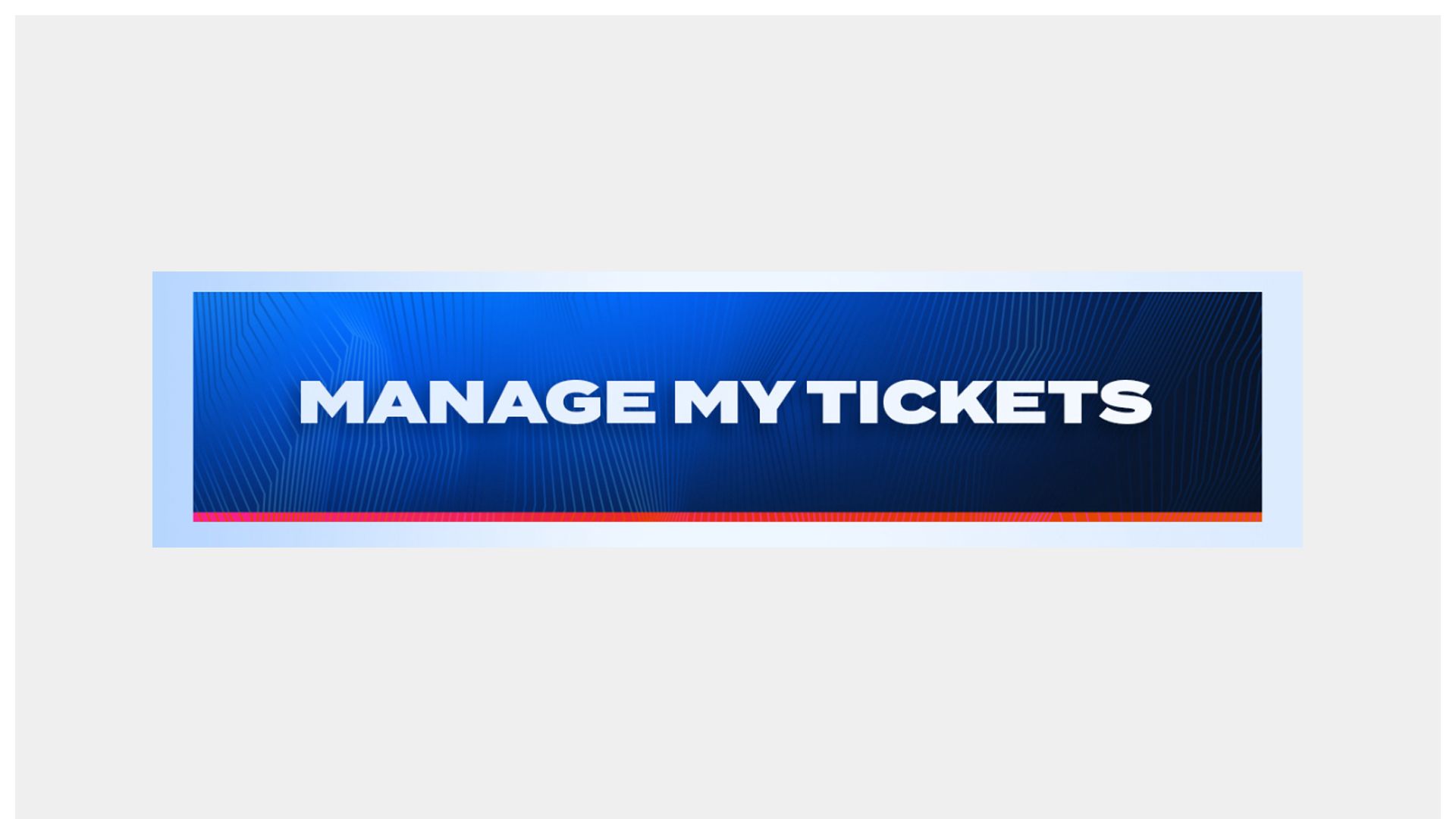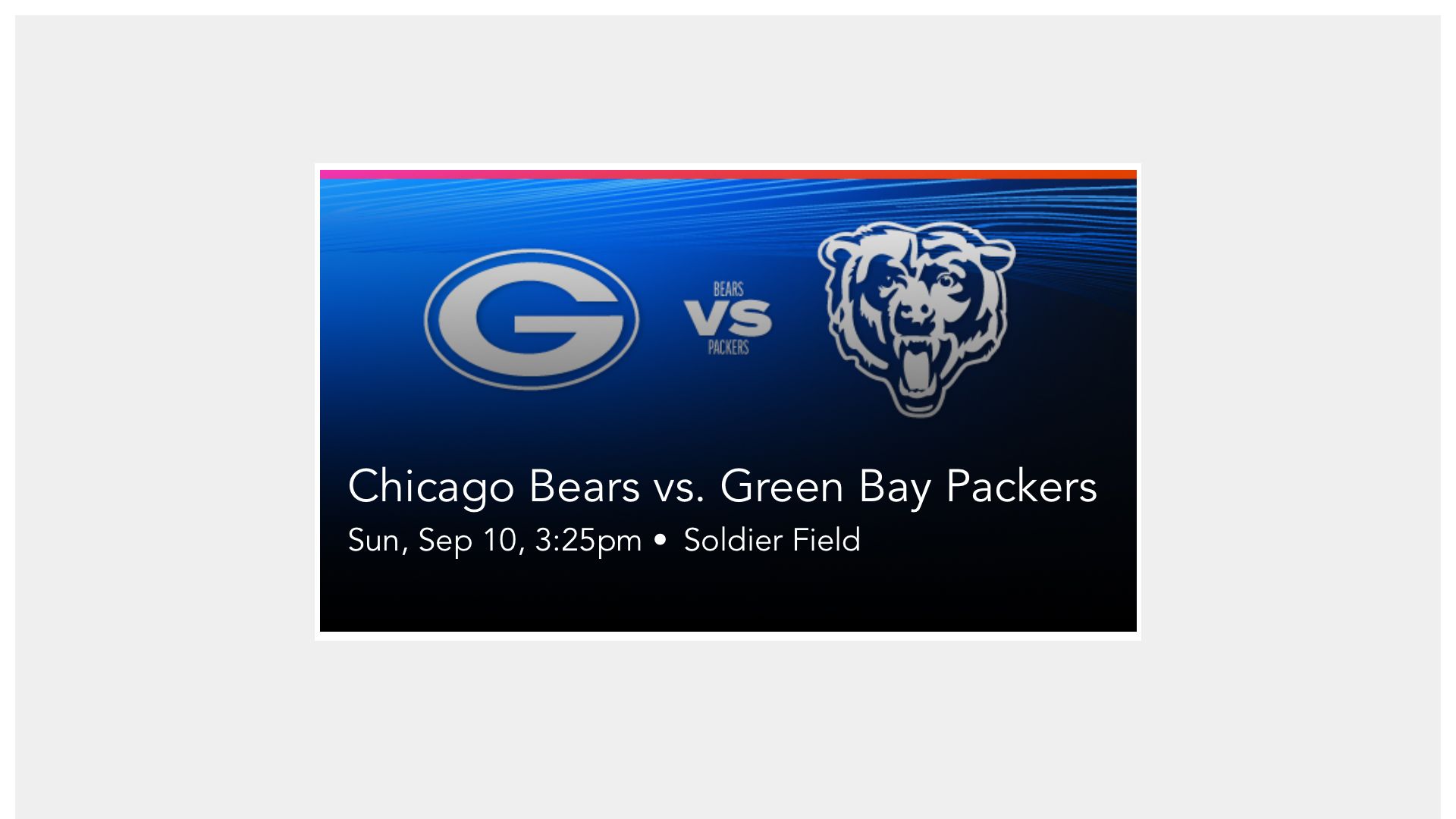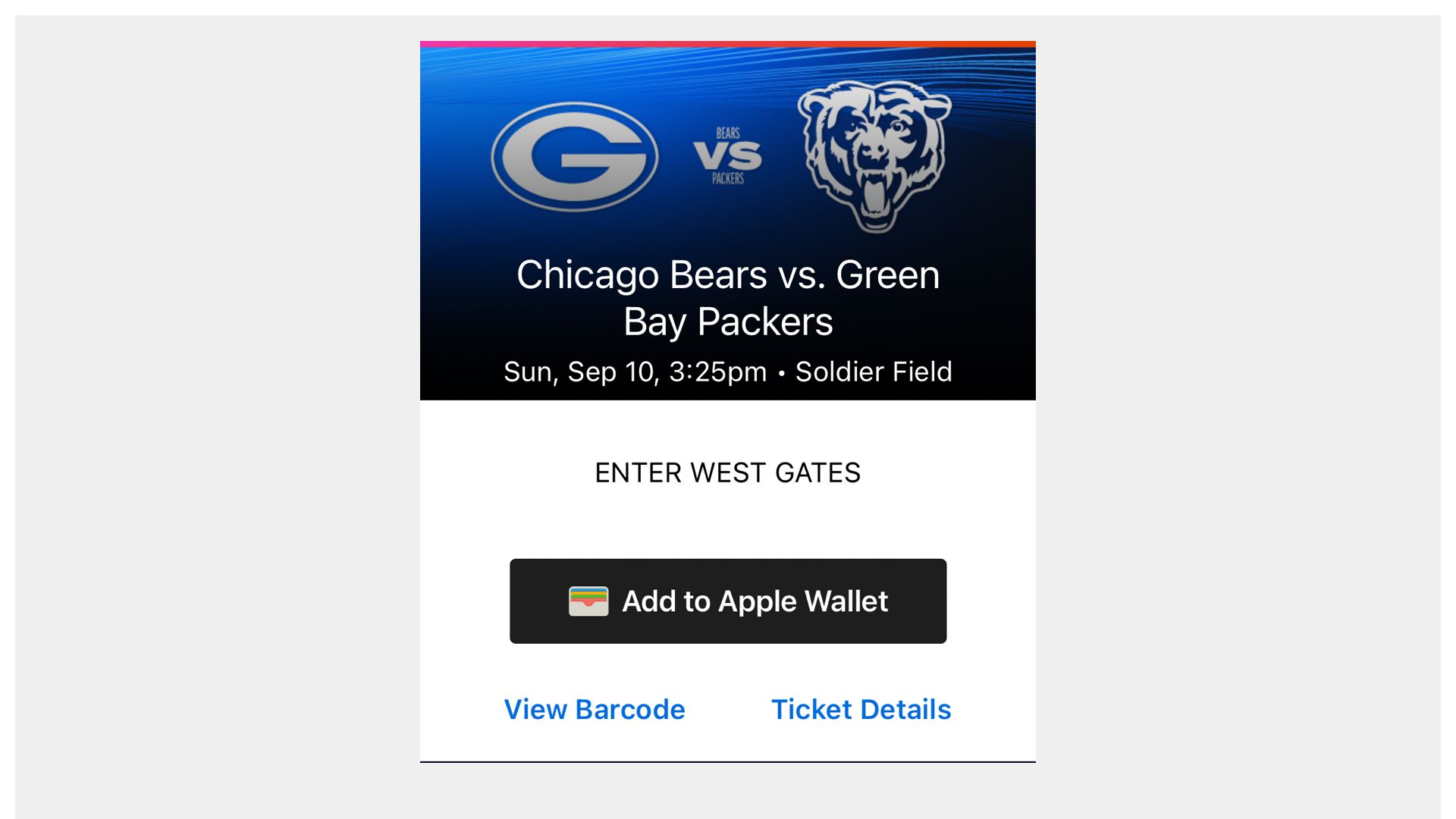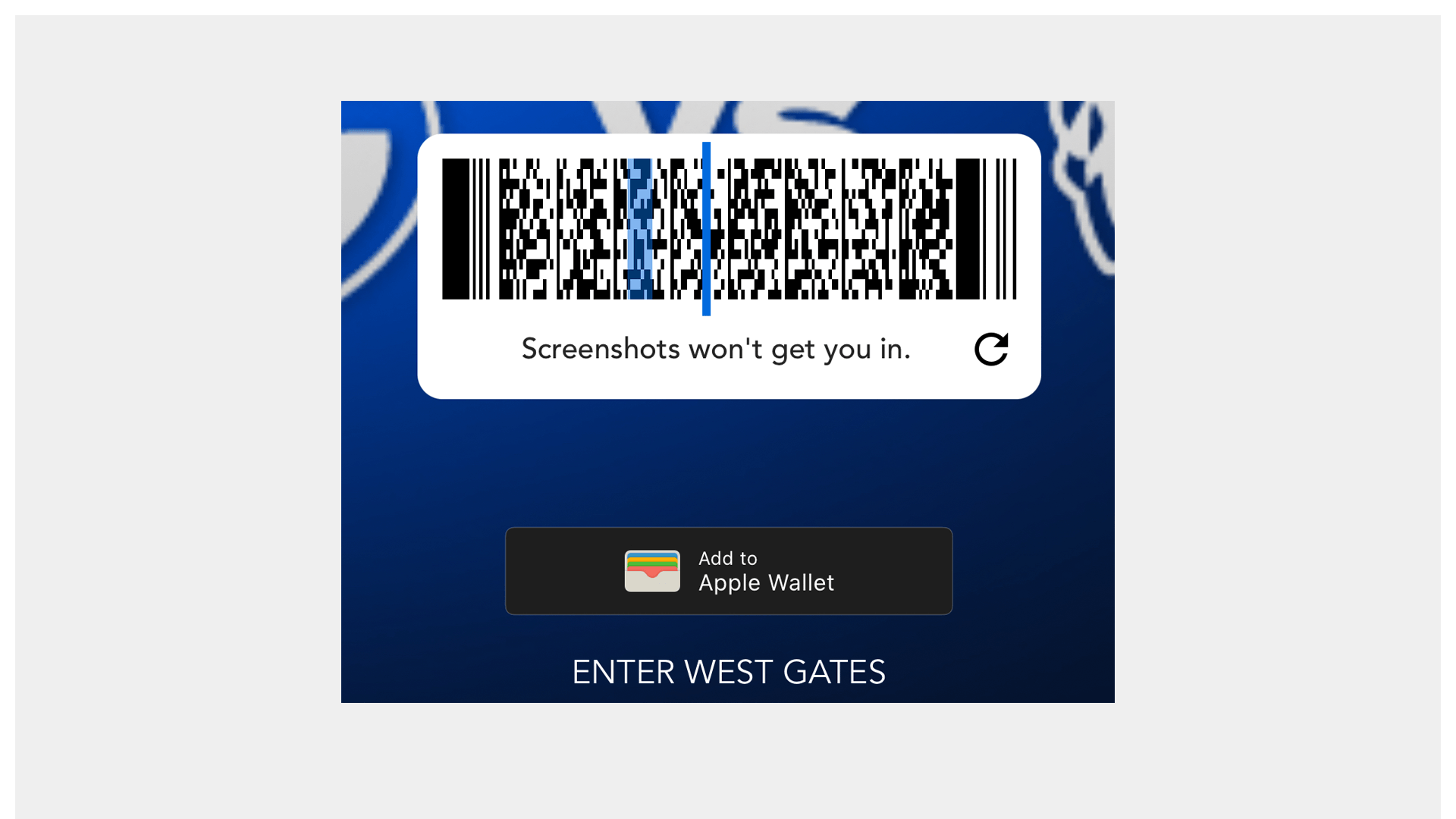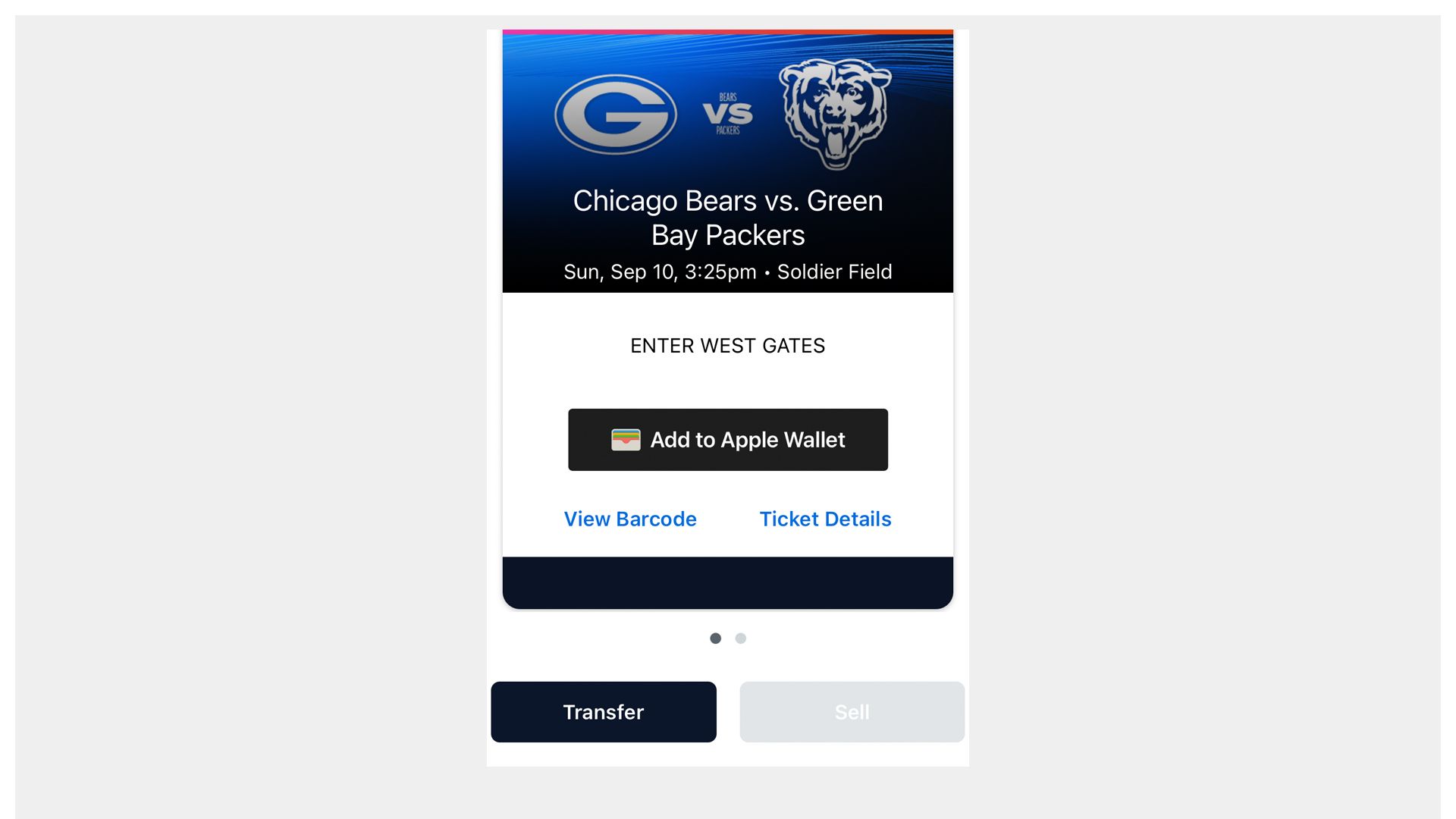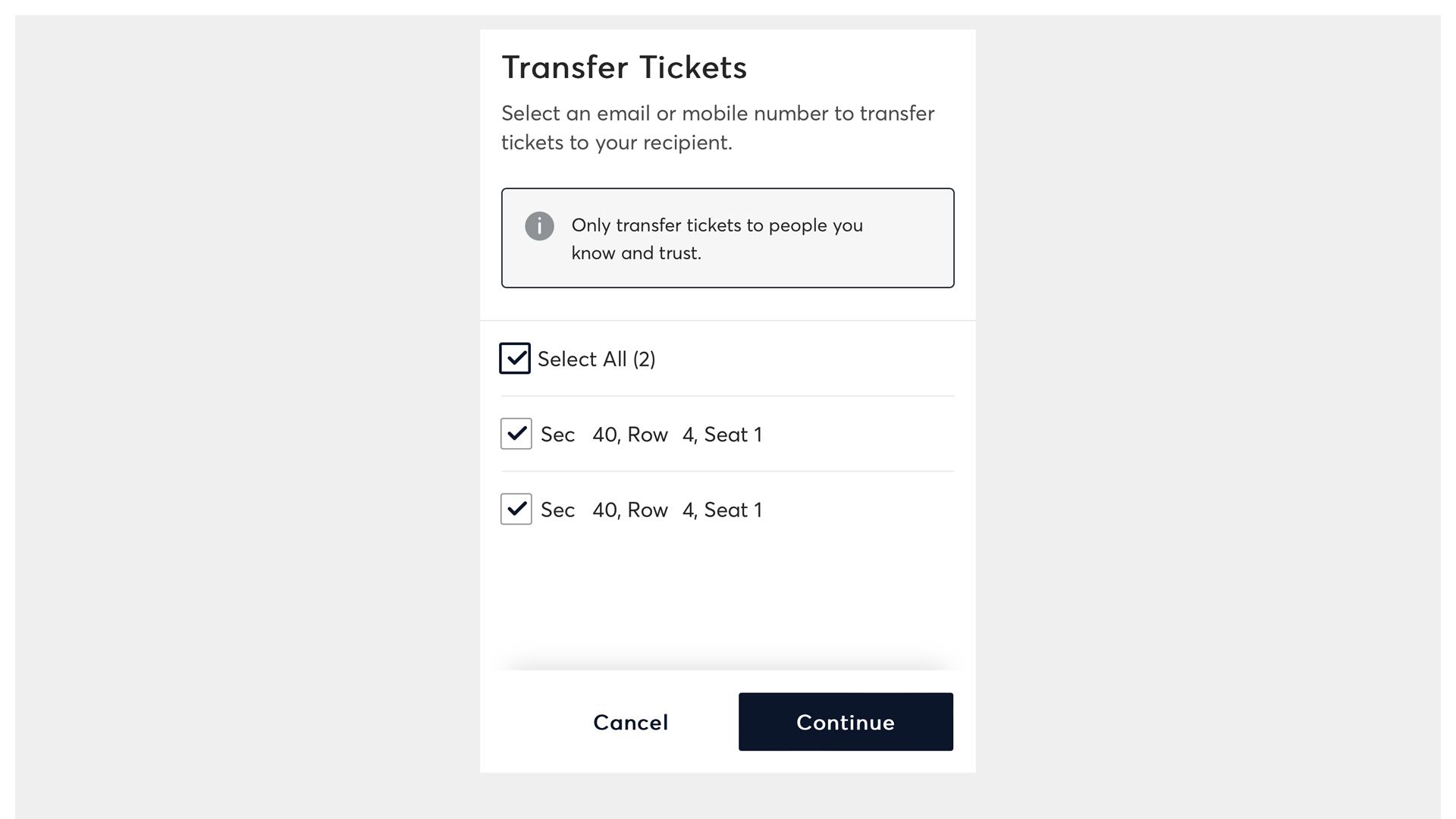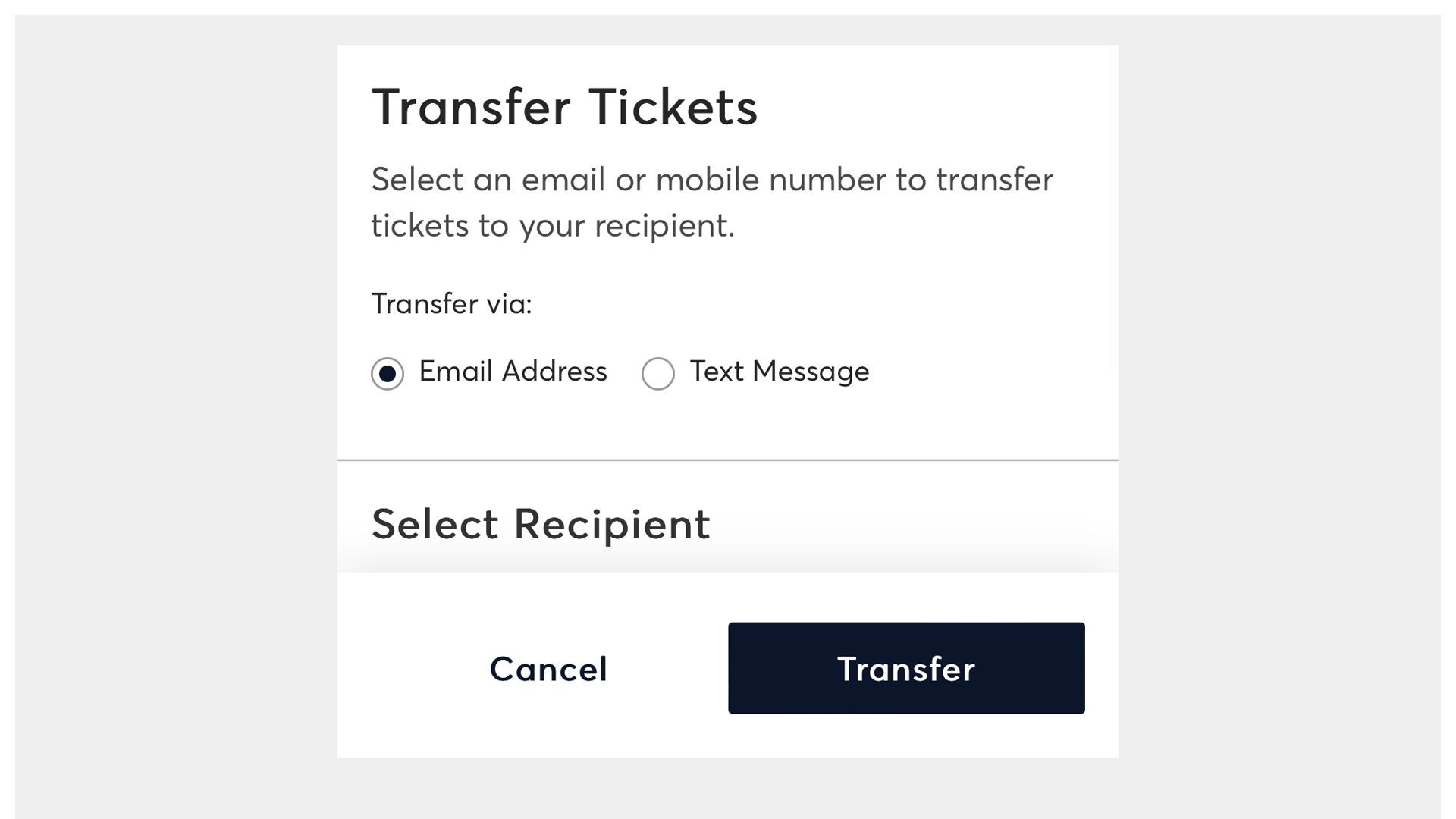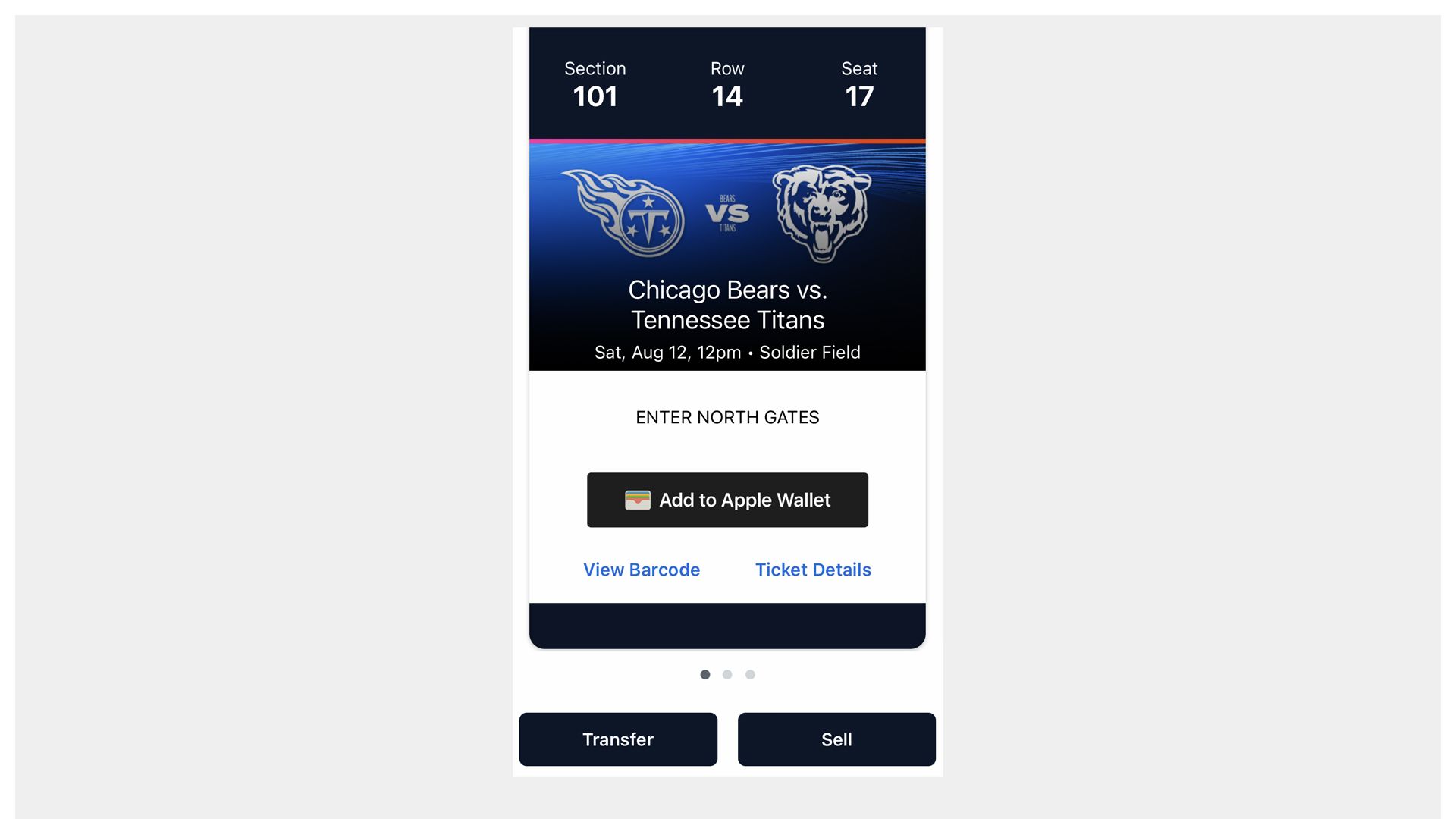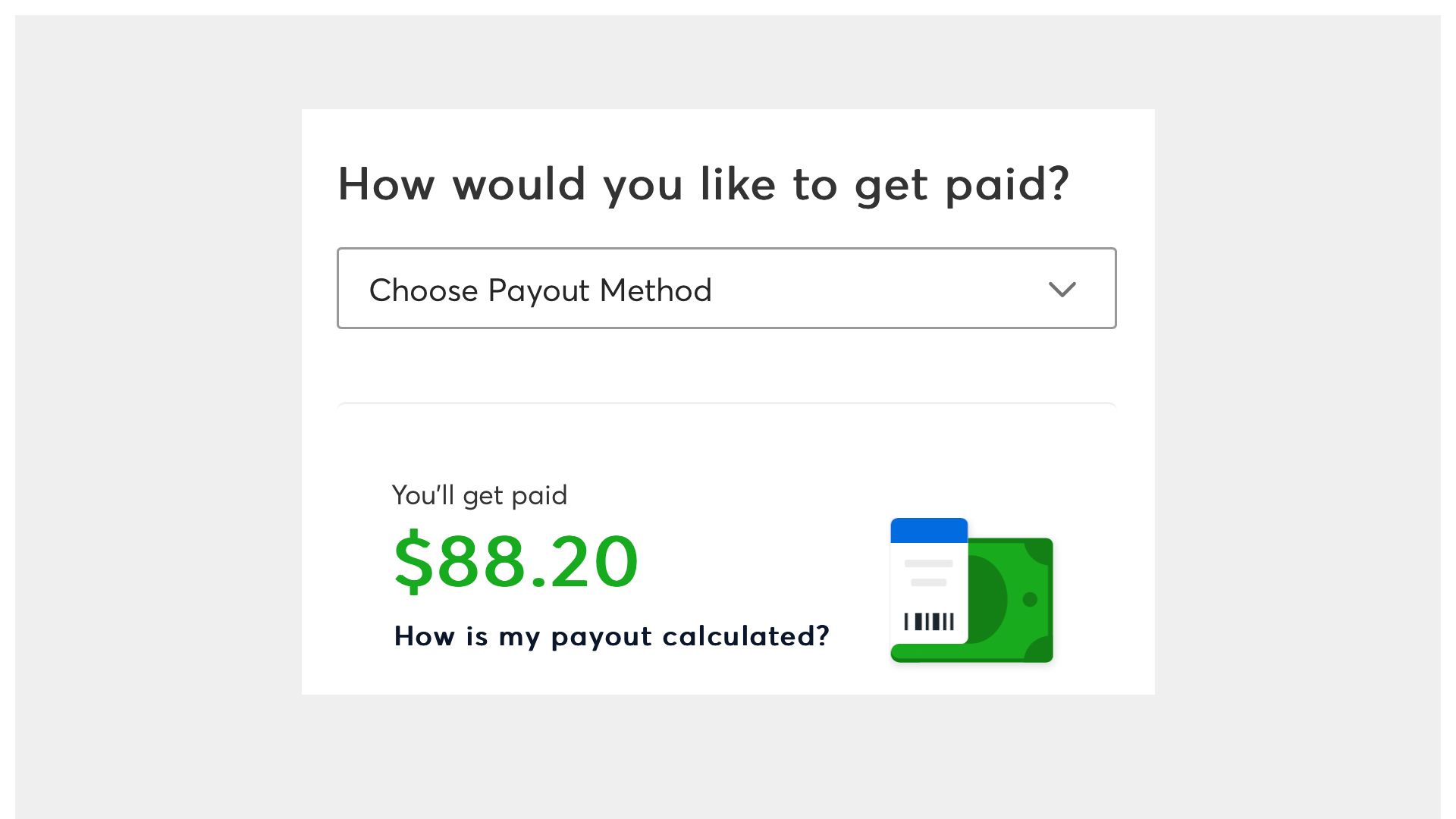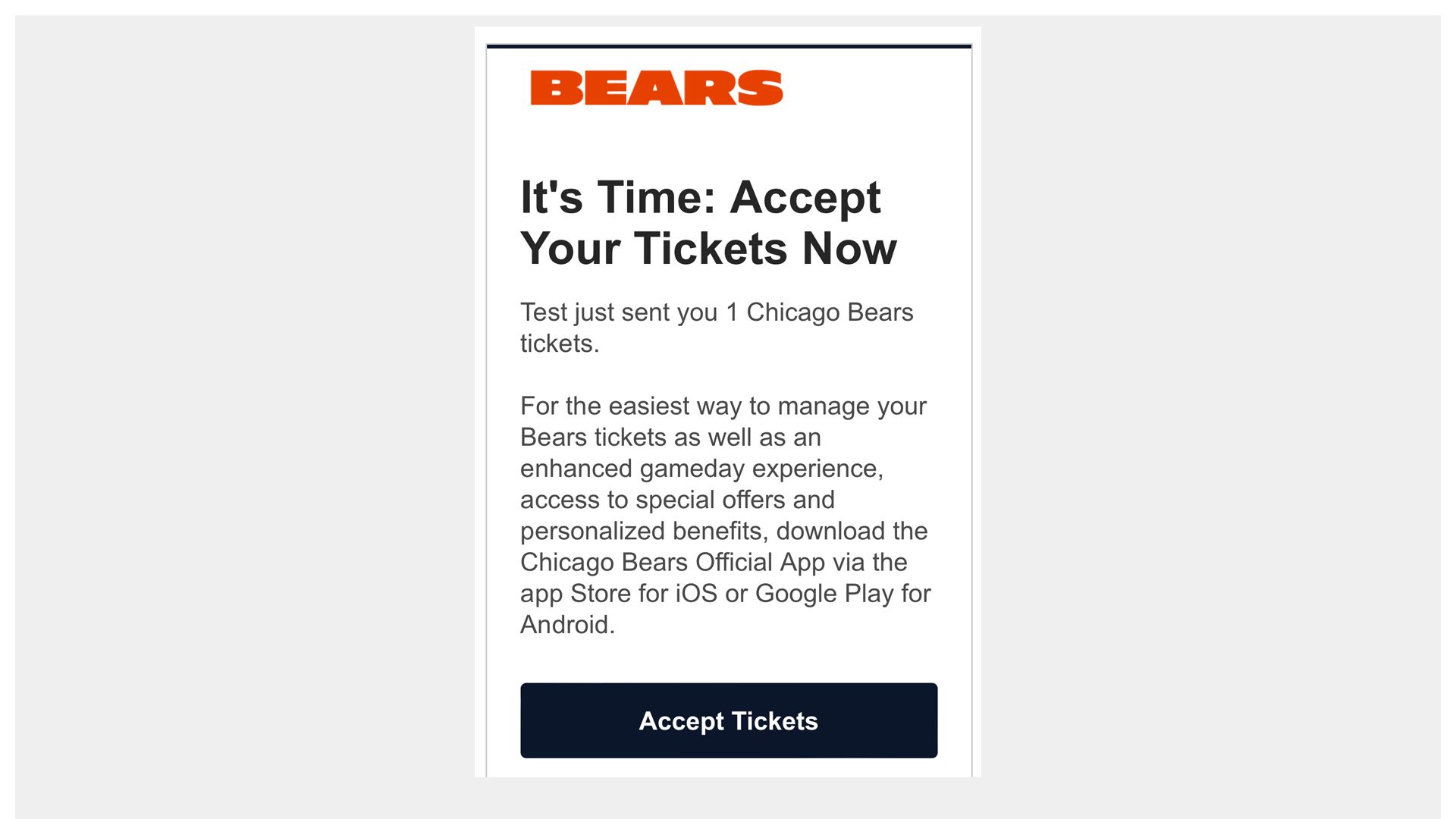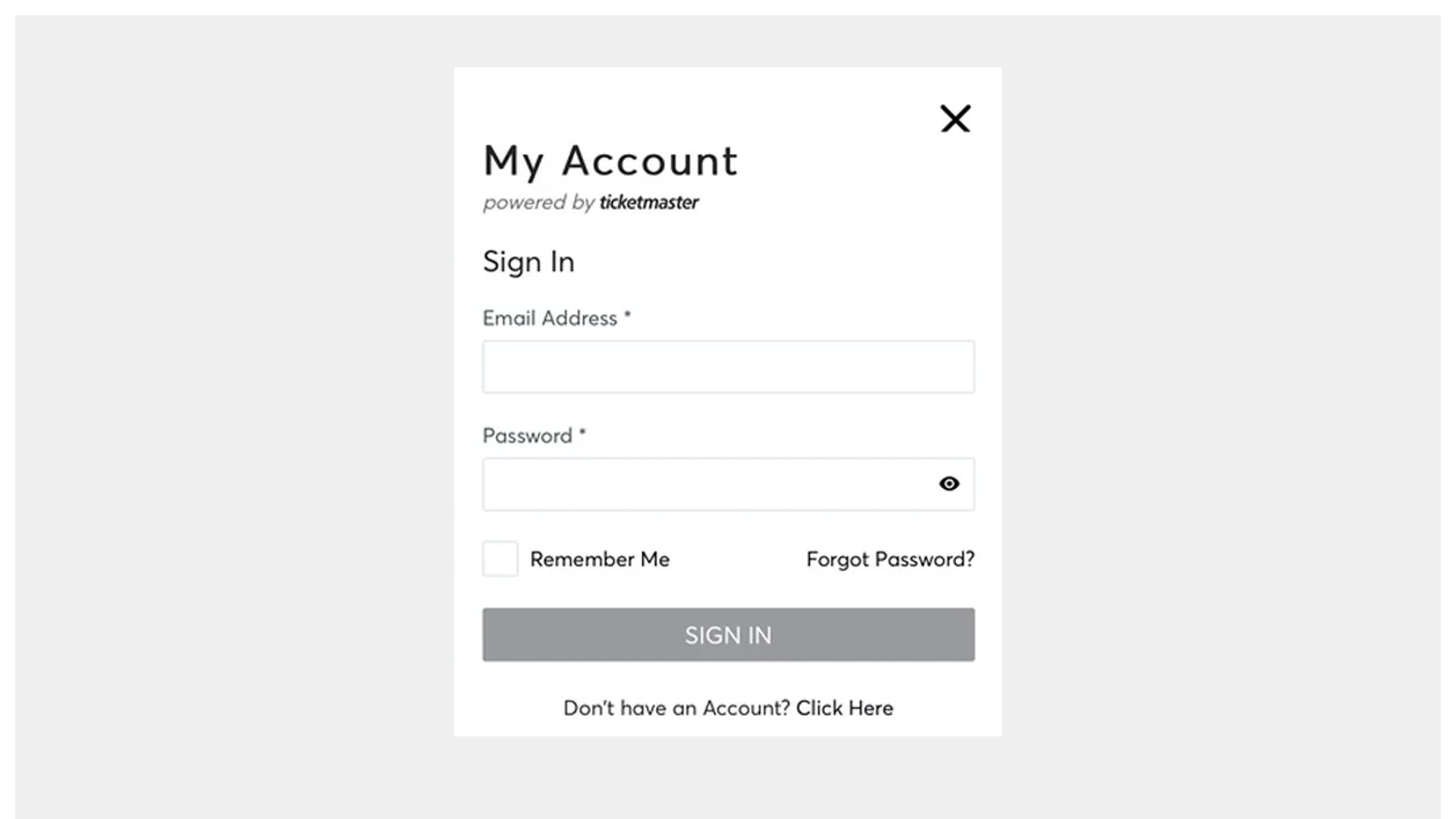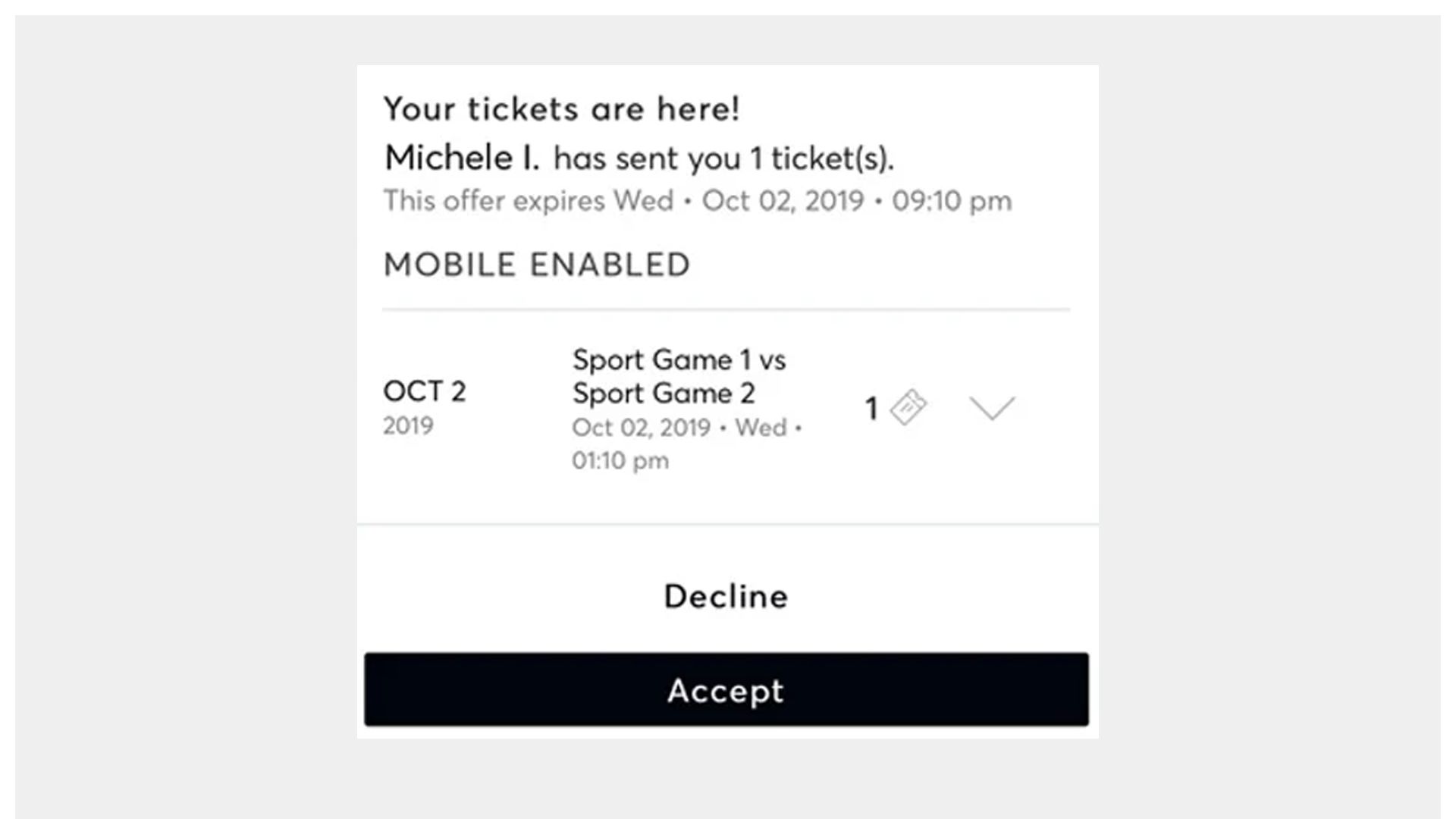Mobile Ticket Guide | Chicago Bears Official Website
Updated Mobile App Information
Apple Users
Android Users
Devices that do not support iOS 16.4 (iPhone) or OS 8 (Android)
Get the App
View Your Tickets
Transfer Your Tickets
Sell Your Tickets
Accept Tickets
Frequently Asked Questions
How do I get the Bears app?
The Chicago Bears mobile App can be downloaded for free on Apple or Android devices, or by searching for the "Chicago Bears" app in Google Play or the Apple App Store.
Can I still print my tickets from home?
No. As part of a league-wide initiative, the Bears have replaced the print-at-home PDF ticket option with mobile ticketing. PDF tickets will no longer be valid for entry. Fans can enter the stadium using mobile tickets via the free Chicago Bears Official App.
What if I don't have a smartphone?
If you do not have a smartphone, please contact the Bears ticket office at 847-615-2327 or ticket.office@bears.nfl.net for assistance.
Can I have multiple tickets on a single phone?
Yes. When accessing your tickets through your account, tap on the game, and you will be able to swipe right to left through your available tickets. We strongly encourage saving your tickets to your phone's Wallet or Passbook prior to gameday.
What if I need help on gameday?
You may visit the ticket office located outside Gate 10 on the Southeast corner of Soldier Field on gameday. Please have a valid ID for the name on the account.
If I purchased my tickets from Ticketmaster, can I still access them through the Bears app?
Yes, you will be able to access your tickets via the Bears App by entering your email address and Ticketmaster password. Alternately, you can access Ticketmaster.com via your browser.
Can I use a screenshot of my ticket to enter Soldier Field?
No, screenshots of tickets or any ticket produced by an unauthorized source will not be accepted. You can access your tickets through the Bears App, or http://chicagobears.com/sth on your phone's browser, or from your smartphone's mobile wallet - Apple wallet for iPhone users; Google Pay for Android users.
I have routinely transferred tickets to friends/coworkers in the past. Has that process changed?
The process to transfer a ticket has not changed. However, the recipient will only be able to access tickets for entry via mobile device. The ability to print tickets at home (a PDF) is no longer available. We encourage you to communicate in advance with whomever you may transfer tickets to and make sure they have a smartphone device to accept and view tickets.
What if my entire party is not with me when I enter Soldier Field?
Every fan needs to present a ticket to enter Soldier Field. If your party is not with you, you are able to transfer the ticket to them via your smartphone so they may enter separately.
What if I don't have the Bears Mobile App?
You can also access your mobile tickets through the Internet browser on your smartphone. Click here to log in to your account through the My Chicago Bears AccountManager website.